If you need to upload files to an active (i.e., not Archived) project for use in internal reviews (for example, scoring instructions), you can do so by utilizing our Internal Files feature.
First, log into Auburn and navigate to your project's Project Details page. Scroll down to the Files section and click the Upload button:
You should then see an Upload Internal File modal pop up. Within the Internal Files upload option, you have the ability to upload multiple files at once by dragging and dropping them into the box provided, or choose Browse Files to locate the file saved on your computer. It is recommended to provide a description of the file for your internal users, however it is not required. Once you have selected all the files needed, hit the Upload button:
This will automatically upload a file for internal use. This document will not be visible to the public or any external users.
NOTE: If you need to upload an internal vendor submission, please see our How do I internally upload vendor submissions into Auburn? page.
Adding Internal Files within Project Drafts from your File Library
For organizations with the Auburn Solicitation Builder (File Library and Drafting) module, users will be able to add files directly from their File Library:
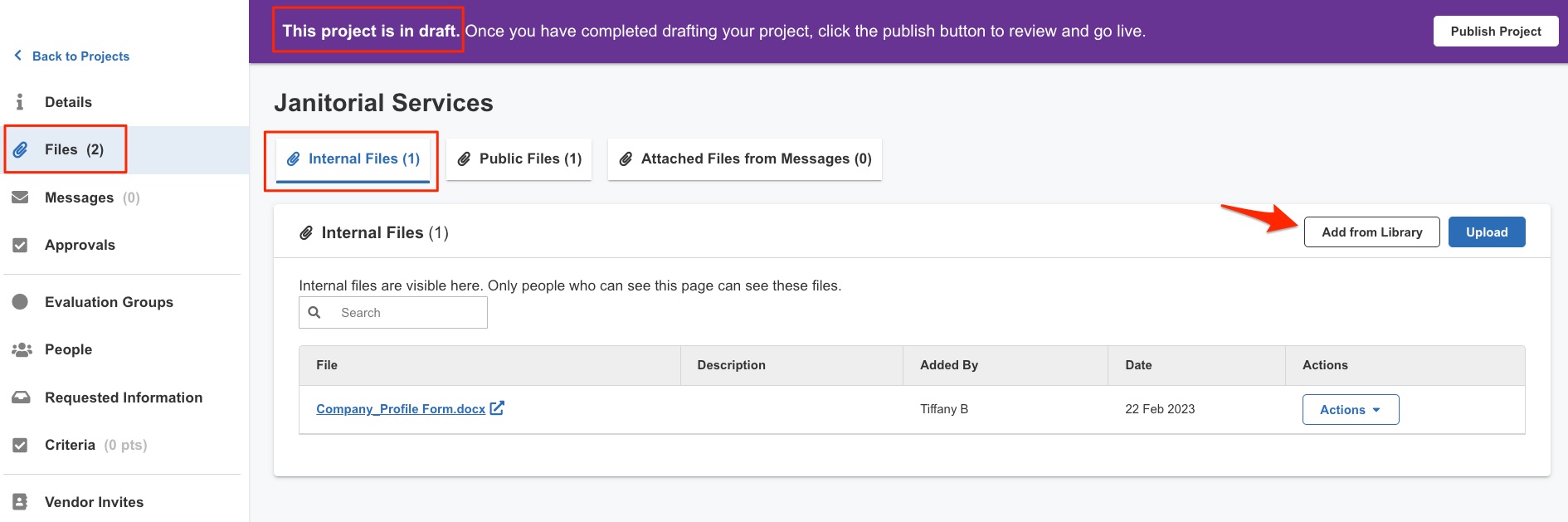
Simply select the files you wish to add, and click "Add Files":
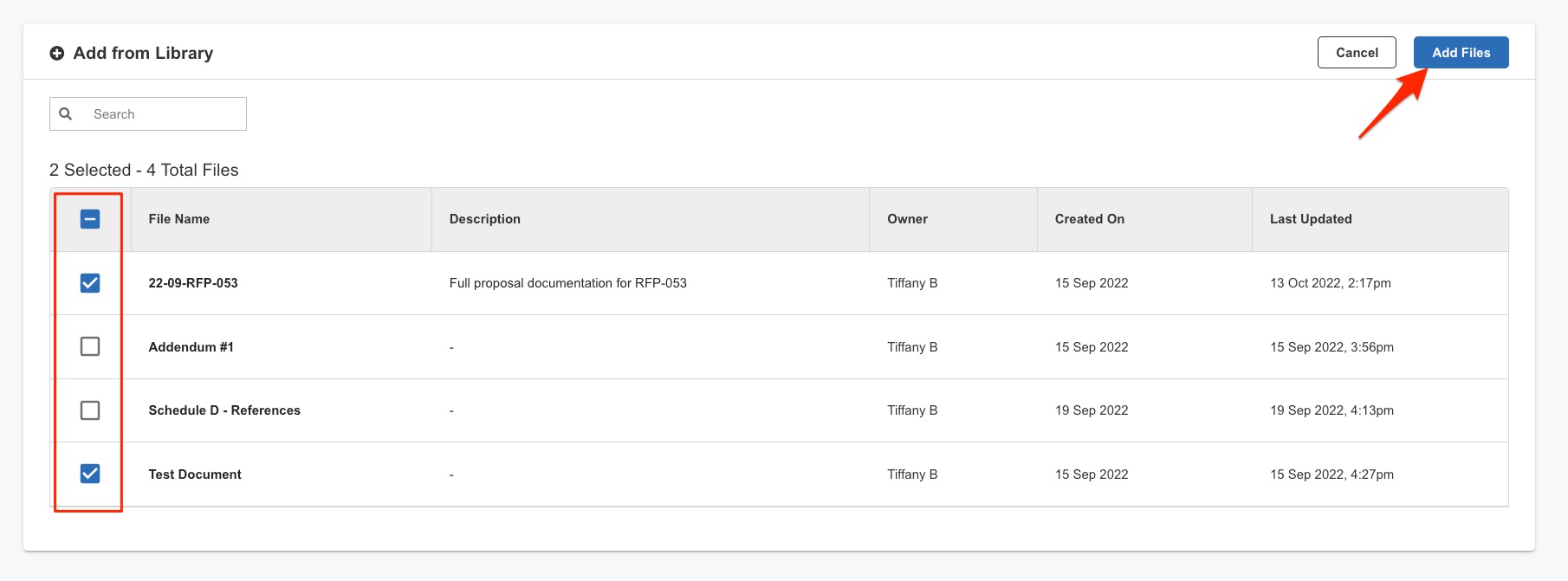
Editing Internal Files within Project Drafts
For organizations with the Auburn Solicitation Builder (File Library and Drafting) module, users will be able to edit internal files within a project draft via the In-App Document Editor. Project Drafts created from Project Templates will already have the latest and approved document templates, ensuring compliance. However these files will not be linked to the template in a Project Draft, so updates to these files will not update files within Project Templates nor the File Library - changes to these files will remain within the Project Draft itself.
To open these files within the In-App Document Editor, navigate to a project that is still in its draft stage and click on Files on the left hand side. Ensure that there is at least one editable file (.doc or .docx) uploaded to the Internal Files section. Once you have located the Word file that you wish to edit, simply open the Actions menu associated with that file and select Open in Editor:
For more information on editing files with the In-App Document Editor, please see the Editing and Formatting Features section in our Auburn Solicitation Builder (File Library and Drafting) article.
Publishing Internal Files to Public Files in Project Drafts
For organizations with the Auburn Solicitation Builder (File Library and Drafting) module, users will be able to move documents from Internal Files to Public Files. This eliminates the need to download the file from the Internal Files section, and upload it to the Public Files area.
To move a file, ensure you are in your Project Draft, then Files > Internal Files use the Actions drop down menu for the file that you wish to move, then select Copy to Public Files:
When this is selected, a new window will open allowing you to confirm the type of documentation, and the ability to convert the file to PDF:
Converting Internal Files to PDF in Project Drafts
For organizations with the Auburn Solicitation Builder (File Library and Drafting) module, users will be able to convert Internal Files to PDF within Project Drafts.
To convert a file to PDF, navigate to the Project Draft, then to Files > Internal Files and use the Actions drop down menu for the file you wish to convert and select Convert File to PDF:

Comments
0 comments
Article is closed for comments.